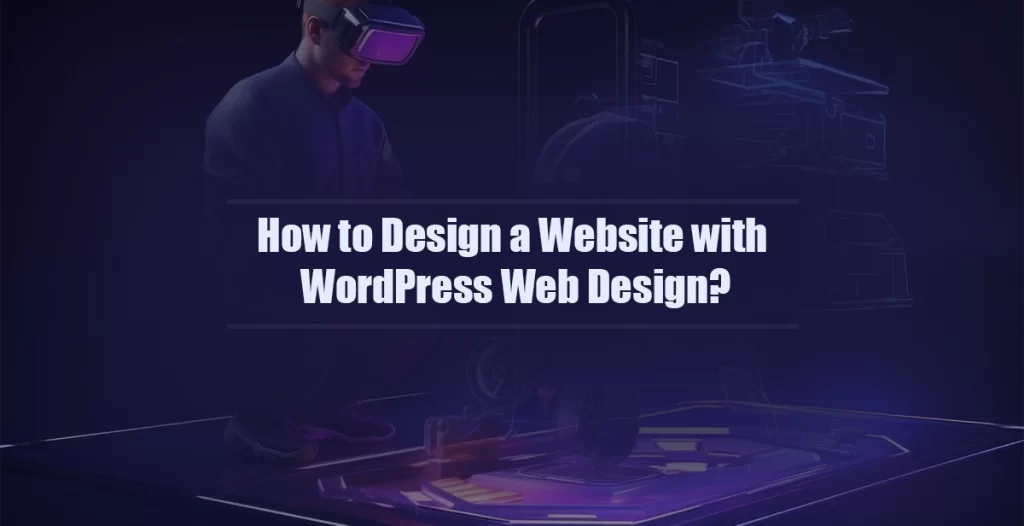The Complete Step-by-Step Blog Post to Building a Professional Website with Free Themes, Plugins, and Tools thanks to WordPress Web Design
Introduction: Why WordPress Is Still the #1 Web Design Platform in 2025
If you’re new to building websites, you’re probably overwhelmed by choices and that’s normal. But here’s the truth: WordPress remains the most powerful and flexible platform for beginners and pros alike.
With the right WordPress themes, plugins, and a basic understanding of web design principles, you can create anything from a simple blog to a fully-functional eCommerce site, all without touching a line of code.
In this guide, we’ll walk you through everything step by step to help you build your own WordPress website confidently.
What Is WordPress Web Design?
In today’s digital-first world, WordPress web design is more than just making a website look good, it’s about crafting an experience that’s fast, responsive, easy to navigate, and optimized for users and search engines alike.
But if you’re a beginner, the term itself can sound a bit overwhelming.
So, what exactly does “WordPress web design” mean?
Understanding the Foundation: What Is WordPress?
WordPress is an open-source content management system (CMS) that powers more than 43% of all websites on the internet today. From personal blogs to massive enterprise portals, WordPress is the platform behind millions of online experiences.
Unlike traditional web development (which requires HTML, CSS, JavaScript, and a fair bit of technical knowledge), WordPress allows anyone, even total beginners to build and manage a website with little to no coding.
What Does WordPress Web Design Involve?
When we talk about WordPress web design, we’re referring to:
- Choosing and installing a WordPress theme to define your site’s layout and aesthetic
- Customizing that theme with logos, colors, menus, and typography
- Installing plugins that extend your site’s functionality (e.g., forms, SEO tools, security)
- Structuring your pages and content for clarity, speed, and usability
- Optimizing your website for SEO, performance, and mobile devices
At its core, web design with WordPress is about combining visual creativity with technical structure without having to write complex code.
WordPress.com vs WordPress.org: Know the Difference
Before you begin, it’s important to understand the two versions of WordPress:
| Platform | WordPress.com | WordPress.org |
|---|---|---|
| Hosting | Hosted for you | Self-hosted (you buy hosting) |
| Custom Themes | Limited (unless on Business Plan) | Unlimited theme options |
| Plugin Access | Restricted unless upgraded | Full access to all plugins |
| Monetization | Limited | Full control, including eCommerce |
| Best For | Beginners with small sites | Anyone serious about building a brand |
For full control over themes, plugins, and design, WordPress.org is the recommended path, especially if you’re focused on serious web design.
Why WordPress Is Ideal for Beginners in 2025
Here’s why WordPress web design is still the go-to choice for beginners in today’s landscape:
1. User-Friendly Dashboard
The WordPress dashboard is intuitive, making it easy to manage your pages, posts, menus, plugins, and appearance—all from one place.
2. Huge Theme Library
Thousands of free and premium WordPress themes are available, so you can instantly apply a professionally designed layout without starting from scratch.
3. Plugins Add Infinite Possibilities
Whether you want to optimize SEO, launch an online store, create a lead magnet, or analyze visitor behavior, there’s a WordPress plugin for that.
4. Built-in SEO Features
With proper configuration and the right tools, WordPress is one of the most SEO-friendly CMSs out there.
5. Scalable and Future-Proof
You can start small (e.g., a single landing page) and scale into a blog, a shop, or even a full membership site—all without switching platforms.
Key Concepts Beginners Should Learn Early
As you begin working with WordPress, it’s helpful to understand these essential terms in web design:
| Term | What It Means |
|---|---|
| Responsive Themes | Designs that adjust to mobile, tablet, and desktop views |
| Page Builders | Drag-and-drop tools for visually designing layouts |
| Content Management | The system used to create, edit, and publish your site’s content |
| SEO Plugins | Tools to help your site rank in Google and other search engines |
| Template Customization | Editing a theme’s layout, fonts, colors, and components |
| Site Speed | How quickly your website loads—affects SEO & user experience |
| Ecommerce Plugins | Add full shopping cart and payment systems to your site |
What You’ll Need to Get Started with WordPress Web Design
Here’s a beginner-friendly checklist of tools and decisions you’ll need:
- A domain name (e.g., yourbrand.com)
- Web hosting provider (SiteGround, Bluehost, or Hostinger recommended)
- Install WordPress.org on your hosting dashboard
- Choose a responsive WordPress theme (like Astra or Neve)
- Install essential plugins (SEO, security, page builder, performance)
- Create core pages: Home, About, Services, Contact
- Customize your theme’s header, footer, fonts, and colors
- Launch—and begin optimizing!
Coming Up in Chapter 2:
Learn how to choose the perfect free WordPress theme for your goals whether you’re a blogger, business owner, or eCommerce entrepreneur. We’ll show you the top picks for 2025, plus how to install and customize your theme step by step.
Choosing the Right WordPress Theme (Free & Popular Options for 2025)
Your WordPress theme isn’t just about how your website looks, it directly impacts your site speed, user experience, SEO performance, and even conversion rates. For beginners, choosing the right theme can be the difference between a smooth web design journey and a frustrating one.
In this chapter, you’ll learn how to choose a theme that balances design flexibility, ease of use, and performance, while also seeing our top free WordPress theme recommendations for 2025.
What Is a WordPress Theme?
A WordPress theme is a pre-designed template that controls your website’s layout, visual style, and structure. It affects your header, footer, typography, blog layout, shop display (if using WooCommerce), and more.
When you install WordPress, it comes with a default theme (like Twenty Twenty-Four). But you can switch to a new one at any time without losing your content.
What to Look For in a Beginner-Friendly WordPress Theme
To build a successful website, your theme should support both design freedom and performance optimization.
Here are the most important features to look for:
1. Responsive Design
Your theme must adapt to all screen sizes desktop, tablet, and mobile. Google now ranks mobile-first, so a responsive theme is crucial for SEO and usability.
2. Speed Optimization
Themes with clean code load faster, which improves your site speed, boosts your Core Web Vitals, and reduces bounce rate.
3. SEO-Friendly Structure
Choose a theme that supports schema markup, is compatible with SEO plugins, and follows modern HTML5 best practices.
4. Page Builder Compatibility
Make sure the theme works well with popular page builders like Elementor, Beaver Builder, or Gutenberg (WordPress’s block editor).
5. Customization Options
You’ll want to adjust colors, fonts, headers, footers, layouts, and more without needing to code. Look for template customization features in the Customizer.
6. Regular Updates and Support
Active development means better security and compatibility with future WordPress updates.
Top Free WordPress Themes for 2025 (Perfect for Beginners)
We’ve handpicked the best free WordPress themes that are fast, responsive, SEO-ready, and beginner-friendly.
| Theme Name | Best For | Key Features |
|---|---|---|
| Astra | All-purpose | Lightweight, responsive, built for speed, page builder compatible |
| Neve | Small businesses | Mobile-first, AMP-ready, easy header/footer customization |
| OceanWP | E-commerce & blogs | WooCommerce-ready, extendable with custom widgets |
| Hestia | One-page sites | Slick material design, Gutenberg & Elementor support |
| Blocksy | Modern layout fans | Fast, flexible, and integrates with all major plugins |
| Kadence | Developers & agencies | Drag-and-drop headers, deep global design controls |
| Zakra | Agencies & freelancers | Responsive, multipurpose starter sites, performance optimized |
All of these themes are available in the official WordPress Theme Repository and can be installed in a few clicks.
How to Install a WordPress Theme (Step-by-Step)
- Log into your WordPress Dashboard
- Go to Appearance > Themes
- Click Add New
- Use the search bar to find a theme (e.g., Astra, Neve)
- Click Install, then Activate
After activation, go to Appearance > Customize to start adjusting colors, fonts, layouts, and homepage settings.
Pro Tip: Always use the Live Preview to test a theme before making it live on your site.
Can You Change Your Theme Later?
Yes! You can switch themes anytime without losing your content. However, some layouts, widget areas, and customizer settings may need reconfiguration.
Tip for Beginners: Test new themes using a staging environment (most web hosts offer this) or plugins like WP Staging to prevent breaking your live site.
Don’t Forget Mobile Optimization
More than 60% of users browse the web on mobile. Choose themes that:
- Are fully responsive
- Support mobile-friendly navigation
- Allow touch-optimized buttons and carousels
- Pass Google’s Mobile-Friendly Test
Pair Your Theme with These Tools:
- Elementor – Drag-and-drop page builder (works with all recommended themes)
- Customizer Export/Import – Save your design settings
- Starter Templates (Astra) – Pre-built designs for any niche
- Otter Blocks or Kadence Blocks – Gutenberg block add-ons for layout freedom
Final Thoughts on Choosing a Theme
Your WordPress theme is the visual foundation of your website, and choosing the right one saves hours (or days) of work. Whether you’re building a business site, portfolio, blog, or shop, a fast and flexible theme like Astra or Neve sets you up for long-term success.
Coming Up in Chapter 3:
We’ll dive into the best WordPress page builders for beginners, so you can start designing stunning layouts without touching code. Get ready to unlock full creative control without the developer price tag.
Building Your Website with WordPress Page Builders
So, you’ve chosen a WordPress theme what’s next? It’s time to design your site layout.
While most themes offer basic customization, page builders give you the power to create professional, pixel-perfect designs without touching a single line of code. In this chapter, we’ll explore the best WordPress page builders for beginners and how to use them to design stunning websites with ease.
What Is a Page Builder in WordPress?
A WordPress page builder is a drag-and-drop tool that lets you build custom page layouts directly on the front end of your site. Instead of relying solely on your theme’s pre-set templates, page builders let you visually assemble:
- Hero sections
- Grids and columns
- Buttons, icons, forms
- Testimonials, sliders, CTAs
- Product pages and lead capture layouts
Page builders give you creative control while still integrating seamlessly with your WordPress theme and plugins.
Best WordPress Page Builders for Beginners in 2025
Here are the top-rated page builders based on ease of use, performance, plugin compatibility, and design flexibility:
| Page Builder | Free Version Available | Best For | Notable Features |
|---|---|---|---|
| Elementor | ✅ Yes | Most beginners & designers | Live front-end editing, templates, WooCommerce support |
| Beaver Builder | ✅ Yes | Agencies and freelancers | Clean code, stable, great for landing pages |
| Brizy | ✅ Yes | Visual simplicity | Modern UI, global styling, beginner-friendly |
| Kadence Blocks | ✅ Yes | Gutenberg users | Adds advanced blocks to the native editor |
| Spectra (UAG) | ✅ Yes | Astra theme users | Lightweight, integrates with Gutenberg |
| Divi (Paid) | ❌ No | Design-heavy sites | Visual builder + theme in one bundle |
Why Elementor Is the Top Choice for Beginners?
With over 5 million active installs, Elementor is the most widely used WordPress page builder and for good reason.
Top Elementor Features:
- Live visual editing (see your changes in real time)
- Drag-and-drop simplicity
- Dozens of pre-built responsive templates
- Built-in mobile editing mode
- Seamless WooCommerce integration for product pages
- Works with nearly all WordPress themes
Elementor pairs perfectly with themes like Astra, OceanWP, and Neve.
Key Concepts to Know as You Use Page Builders
Here are some beginner-friendly terms and tools to get familiar with:
| Term | Meaning |
|---|---|
| Sections & Columns | Layout containers that help structure your design |
| Widgets/Blocks | Elements like text, images, buttons, forms, and icons |
| Global Styles | Set fonts, colors, and spacing across the entire site |
| Responsive Controls | Adjust how each element looks on desktop, tablet, and mobile devices |
| Template Library | Pre-made pages and sections you can import with one click |
How to Get Started with a Page Builder (Step-by-Step)
- Install your page builder plugin (e.g., Elementor)
- Create a new page in WordPress
- Click “Edit with Elementor” or relevant option
- Add a section, then drag widgets (text, image, etc.) into it
- Customize spacing, colors, fonts, and content
- Preview the page and adjust for mobile
- Click “Publish” and your design is live!
Pro Tips for Page Builder Success
Use pre-built templates to save time and inspiration
Stick to 2-3 fonts and colors for brand consistency
Optimize for mobile using responsive settings
Compress images to maintain fast site speed
Don’t overload pages with animations or plugins, they slow down performance
Elementor vs Gutenberg: Which One Should You Use?
Gutenberg (the built-in block editor) is fast, clean, and ideal for basic layouts or lightweight websites.
Elementor is more advanced, visually flexible, and ideal for building landing pages, portfolios, or sales funnels.
Recommendation: Start with Gutenberg for simple pages, and use Elementor when you need more layout control or styling freedom.
Recommended Add-ons for Page Builders
Enhance your designs with free tools like:
- Essential Addons for Elementor
- Ultimate Addons for Gutenberg
- PowerPack for Elementor
- Qubely Blocks for visual layout creativity
- Elementor Header & Footer Builder for full design control
These plugins add more widgets, sliders, popups, galleries, and marketing blocks to your toolkit.
Coming Up in Chapter 4:
Now that your design is in place, it’s time to install the right plugins. In the next chapter, we’ll cover the must-have WordPress plugins that every beginner should know SEO, security, image optimization, eCommerce, analytics, and more.
Must-Have WordPress Plugins for Every Beginner
One of the biggest advantages of using WordPress is its plugin ecosystem. With over 60,000 plugins in the WordPress repository, you can add virtually any functionality to your website without needing to code.
But with so many options, beginners often get overwhelmed. That’s why this chapter breaks down the essential WordPress plugins you actually need—organized by function, aligned with SEO and performance best practices, and suited for real-world use cases in WordPress web design.
What Is a WordPress Plugin?
A WordPress plugin is a piece of software you install to extend or enhance your website’s features. From improving site speed to enabling eCommerce functionality, plugins give you the tools to grow your site without hiring a developer.
They’re critical for everything from content management to lead generation, and the right set can dramatically improve your site’s success.
Essential Plugin Categories for WordPress Web Design
Let’s explore the core categories of plugins every WordPress beginner should install.
1. SEO Plugins
Your website won’t grow unless people can find it. SEO plugins help you optimize your pages, structure content, and rank better in search engines.
Top SEO Plugins:
- Rank Math (Best for beginners and pros – powerful, intuitive, includes schema)
- Yoast SEO (Trusted classic with on-page SEO suggestions)
- All in One SEO Pack (Simple but efficient)
Features to look for:
- Meta titles and descriptions
- XML sitemaps
- Schema markup
- Redirect manager
- Content readability scoring
2. Security Plugins
A poorly secured site can be hacked, blacklisted, or taken down. Security plugins are critical, even for small or new sites.
Top Security Plugins:
- Wordfence – Firewall, malware scanning, login protection
- iThemes Security – Beginner-friendly hardening setup
- Sucuri Security – Adds monitoring, hardening, and remote malware scanning
Quick Tips:
- Always use strong admin passwords
- Enable 2-factor authentication if available
- Limit login attempts
3. Site Speed & Optimization Plugins
A slow website not only frustrates users but also kills your SEO.
Must-Have Performance Tools:
- LiteSpeed Cache – Full-page caching, image optimization, CDN-ready
- WP Rocket (premium) – Easiest performance boost for all-in-one speed
- Smush – Compresses images without reducing visual quality
- ShortPixel – Offers advanced compression and WebP support
Always test speed improvements using tools like Google PageSpeed Insights or GTmetrix.
4. eCommerce Plugins
If you’re planning to sell anything online—physical or digital—WordPress has you covered.
Top eCommerce Tools:
- WooCommerce – Free, powerful, and integrates with payment gateways
- Easy Digital Downloads – Ideal for selling downloadable files
- CartFlows – Custom checkout flows to boost conversions
- Mailchimp for WooCommerce – Email automation for buyers
Combine with themes like Astra, Blocksy, or OceanWP for WooCommerce-ready storefronts.
5. Page Builder Add-Ons
If you’re using Elementor or Gutenberg, these plugins will supercharge your design freedom:
- Essential Addons for Elementor – Extra widgets, sliders, popups
- Ultimate Addons for Gutenberg (Spectra) – Advanced blocks like FAQs, pricing tables
- Header Footer Builder (by Elementor or Astra) – Customize global layouts
6. Lead Generation & Forms
To grow your email list or capture customer inquiries, use these plugins:
- WPForms – Easy drag-and-drop form builder
- Contact Form 7 – Lightweight contact form plugin
- Fluent Forms – Advanced form features with a free plan
- HubSpot WordPress Plugin – CRM, forms, and analytics in one
Pair these with lead magnets, landing pages, or popups to convert more visitors.
7. Email Marketing Plugins
Don’t wait until you have a big list. Start building one from Day 1.
- MailPoet – Send emails directly from your WordPress dashboard
- Newsletter Plugin – Simple list builder with automation
- Sendinblue – Full-featured email marketing platform with WordPress plugin
- Mailchimp for WordPress – Integrates signup forms into your site
Integrate with forms, WooCommerce, or landing pages for automated email campaigns.
8. Analytics & Tracking Plugins
Track user behavior, page views, conversions, and more.
- Google Site Kit – Combines Google Analytics, Search Console, and PageSpeed Insights
- MonsterInsights – User-friendly view of your analytics inside WordPress
- Matomo – Privacy-focused alternative to Google Analytics
Tip: Set up basic goal tracking to monitor lead submissions, purchases, or newsletter signups.
Bonus Tools Worth Installing
| Plugin | Purpose |
|---|---|
| Redirection | Manage 301 redirects and track broken links |
| UpdraftPlus | Backup your site to Google Drive, Dropbox, etc. |
| WP Staging | Create a safe copy of your site for testing |
| Broken Link Checker | Find and fix dead links on your site |
Avoid Plugin Overload
Just because you can install 50 plugins doesn’t mean you should.
Too many plugins = site slowdown + conflicts.
Install only what you need
Choose plugins with frequent updates, high ratings, and trusted developers
Test new plugins on a staging site first
Coming Up in Chapter 5:
Learn how to take your beginner WordPress website to the next level by optimizing for site speed, user experience, and conversion design. We’ll walk through the exact strategies top websites use to stand out and how you can apply them today.
Boosting Site Speed, User Experience & Conversions
Now that your WordPress website is designed and loaded with essential plugins, it’s time to optimize for performance. A beautiful site means nothing if it’s slow, hard to navigate, or doesn’t convert visitors into leads or customers.
In this chapter, we’ll focus on the three pillars of modern WordPress Web Design success:
- Site Speed
- User Experience (UX)
- Conversion Optimization
Let’s explore how you can apply these principles using tools and best practicese even as a beginner.
Why Site Speed Matters? (More Than Ever)
Page load time is not just a technical metric. It affects:
- SEO rankings (Google prioritizes fast sites)
- Bounce rates (slow sites = lost users)
- Conversion rates (speed boosts trust and engagement)
Even a 1-second delay can reduce conversions by up to 20%.
Tools to Test Your WordPress Site Speed
Before optimizing, you need to know where your site stands.
Use these tools to get a performance baseline:
- Google PageSpeed Insights – Google’s own test tool with Core Web Vitals
- GTmetrix – Comprehensive performance grades + waterfall chart
- Pingdom Tools – Simple and visual breakdown of load time
Aim for a load time under 2.5 seconds and a performance score above 85.
Top Tips to Improve WordPress Site Speed
Use a lightweight theme like Astra, Neve, or GeneratePress
Install a caching plugin (LiteSpeed Cache or WP Rocket)
Optimize your images with Smush or ShortPixel
Enable lazy loading for images and videos
Use a CDN (Cloudflare or BunnyCDN) to serve content globally
Minify CSS, JS, and HTML files with your caching plugin
Limit plugin bloat—stick to only what’s necessary
Use fast web hosting (SiteGround, Hostinger, or Cloudways)
What Makes a Great User Experience (UX)?
User experience is how your visitor feels when using your site.
A poor UX leads to higher bounce rates, fewer leads, and lower rankings.
Elements of Good UX Design:
- Clean layout with strong visual hierarchy
- Easy navigation menu and internal linking
- Consistent branding (fonts, colors, tone)
- Clear CTAs (buttons that guide users to act)
- Mobile responsiveness
- Readable font sizes and line spacing
A website that “feels good” to browse is more likely to convert.
Optimize for Mobile Users
Mobile accounts for over 60% of internet traffic in 2025.
Make Sure:
- Your theme is responsive
- Menus collapse properly on mobile
- Buttons are touch-friendly
- Popups and banners don’t block navigation
- Font sizes are legible on smaller screens
Use Chrome DevTools or PageSpeed Insights to preview your mobile layout.
How to Turn Visitors into Leads?
You don’t just want visitors, you want them to act. Here’s how to guide them:
Add Clear Call-to-Actions (CTAs)
Examples:
- “Book a Free Consultation”
- “Download the Free Guide”
- “Get 10% Off Your First Order”
Use Lead Generation Tools:
- WPForms or Fluent Forms for opt-in forms
- MailPoet or Mailchimp for email signup
- Elementor Pro popups for offers and announcements
- Trust indicators (testimonials, reviews, security badges)
Offer Something Valuable
Lead magnets increase conversion rates:
- Free PDF, eBook, checklist
- Discounts, webinars, exclusive content
- Access to gated pages (use membership plugins)
Simplify Your Navigation & Layout
Clutter confuses visitors.
Keep your menu under 5–7 items
Use internal links to guide people from blogs to contact or product pages
Use headings, bullets, and whitespace for easy reading
Make your homepage goal-driven, not cluttered with options
A clean design builds trust and increases user time on site—a key SEO metric.
Bonus Tip: A/B Test Your Site Elements
Once you’ve launched your site, test different versions of:
- Button colors or wording
- Homepage headlines
- Contact form placements
- Pop-up timing
Use plugins like:
- Nelio AB Testing
- Google Optimize (until sunset)
- Split Test for Elementor
Testing = better conversions over time.
Coming Up in Chapter 6:
You’ll learn how to launch your WordPress site, safely migrate it, back it up, and connect it with essential tools like Google Analytics, Search Console, and social media. This is your final step before going live!
Launching Your WordPress Site – Migration, Tools & Going Live
You’ve picked the perfect theme, installed the essential plugins, optimized speed and UX… now it’s time for the moment of truth: going live.
In this chapter, we’ll walk you through site migration, launch checklists, and the must-connect tools to ensure your WordPress website is secure, visible, and ready for real-world traffic.
What Is Site Migration? [and When Do You Need It]?
Site migration refers to moving your WordPress website from a local development environment or staging site to a live domain. You might also migrate from one host to another, or from WordPress.com to WordPress.org.
Common Migration Scenarios:
- Building your site locally, then moving to a live server
- Switching web hosts
- Moving from a temporary domain to your actual domain
- Redesigning a site and replacing the old version
Free WordPress Migration Plugins for Beginners
You don’t have to do this manually. Use one of these free, beginner-friendly migration tools:
| Plugin | Features |
|---|---|
| All-in-One WP Migration | Export and import site data easily with drag-and-drop |
| Duplicator | Backup + migrate entire sites, even large ones |
| WPvivid Backup Plugin | Migrate, schedule backups, and clone websites |
| UpdraftPlus | Great for backups and migration between hosts |
| Migrate Guru | Designed for big sites, supports one-click transfer |
Note: Always create a full backup before attempting a migration.
Pre-Launch Checklist for WordPress Web Design
Before making your site live, double-check everything to ensure a polished experience.
Design & UX
- All pages and links working
- Navigation menu is clean and intuitive
- Mobile responsiveness tested
- Favicon and site logo added
SEO Basics
- Title tags and meta descriptions written
- SEO plugin set up (e.g., Rank Math, Yoast)
- Permalinks set to “Post name” (under Settings > Permalinks)
- Sitemap generated and robots.txt configured
Technical Setup
- SSL certificate installed (HTTPS)
- Site speed tested on PageSpeed Insights
- Caching plugin activated
- Security plugin installed and configured
Lead Gen & Forms
- Contact forms tested
- Email marketing connected (e.g., Mailchimp or MailPoet)
- Lead magnets or popups functioning
Essential Tools to Connect After Launch
Once live, make sure your WordPress website is integrated with essential external tools.
1. Google Search Console
Track your site’s indexing status and discover crawl errors or mobile usability issues.
Setup Tip: Submit your sitemap.xml via the “Sitemaps” tab.
2. Google Analytics (via Site Kit or MonsterInsights)
Track visits, bounce rate, top-performing pages, and user demographics.
Bonus: Use Google Site Kit for a one-click integration of both services.
3. Social Media Integration
Use plugins like Smash Balloon or Revive Old Posts to connect your content with:
- Twitter (X)
4. Email Marketing
Make sure your forms are connected to:
- Mailchimp
- Sendinblue
- ConvertKit
- MailPoet
Use automations to deliver welcome emails, lead magnets, or new post updates.
5. Site Monitoring & Uptime Tools
Don’t wait for users to tell you the site is down.
- Uptime Robot
- Jetpack Monitor
- Pingdom Alerts
Post-Launch Tips: What to Do After Your Site Goes Live
- Submit your sitemap to Google Search Console
- Announce your launch on social media and email
- Add your site to local business directories if relevant
- Ask a few friends or colleagues to give you UX feedback
- Begin content marketing: blog posts, newsletters, SEO
- Keep plugins, themes, and WordPress core updated
- Schedule regular backups (weekly or daily)
You’ve Built Your First WordPress Website!
Congratulations—you’ve officially gone from beginner to published WordPress site owner!
Here’s a quick summary of what you’ve learned:
- How WordPress works and why it’s perfect for beginners
- How to choose and install responsive WordPress themes
- How to design your site with page builders like Elementor
- The best free plugins for SEO, security, speed, lead gen, and analytics
- How to optimize user experience and conversions
- How to launch, migrate, and connect essential tools to grow
Remember: WordPress web design is a journey. You don’t have to get everything perfect today, but with each tweak and update, you’ll be building a faster, smarter, and more effective website.